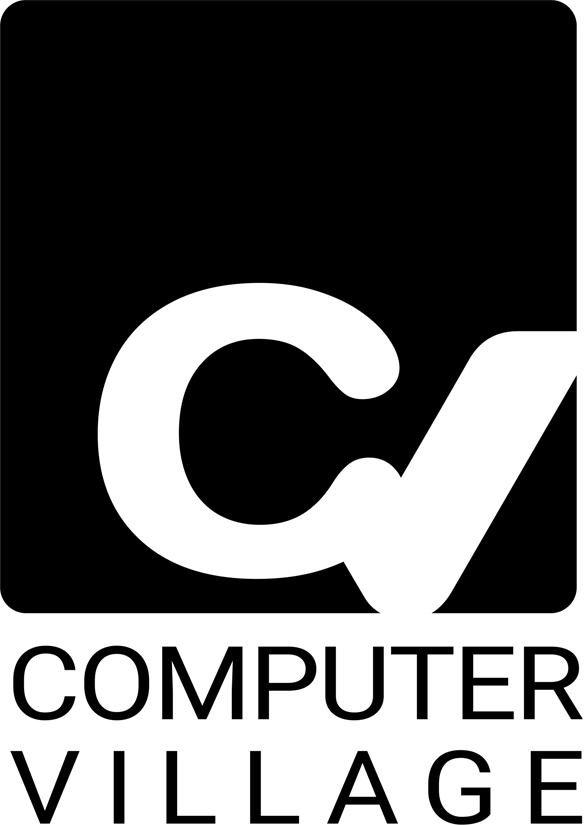Few things are more frustrating than plugging in your MacBook only to see that the battery isn’t charging. Whether you rely on your laptop for work, studies, or creative projects, a dead battery can bring everything to a halt. Fortunately, most charging problems can be solved with a few simple checks and fixes.
At Computer Village, our certified Mac repair experts handle charging issues daily — from faulty adapters and swollen batteries to deeper logic board problems. This guide walks you through 12 practical fixes to get your MacBook charging again.
(Disclaimer: This article is for informational purposes only. If your MacBook still won’t charge after trying these steps, consult a professional repair technician.)
1. Check the Power Source
Start with the basics. Plug another device into the same outlet to ensure it’s working. If using a power strip, try connecting the charger directly to a wall socket. Faulty power strips can often be the hidden culprit.
2. Inspect the Charger and Cable
Apple’s charging cables, especially USB-C, are prone to fraying. Look for burns, bends, or exposed wires. If available, test with another genuine Apple adapter.
3. Clean the Charging Port
Dust and debris inside the MagSafe or USB-C port can block connections. Use a dry, soft brush or compressed air to clean the port gently.
4. Check the Indicator Light (MagSafe Models)
If your MacBook uses MagSafe, the LED should turn amber (charging) or green (fully charged). No light? The charger may be faulty or the port may need cleaning.
5. Restart Your MacBook
Sometimes, background processes interfere with charging recognition. A simple restart can refresh the system and resolve minor glitches.
6. Reset the System Management Controller (SMC)
The SMC manages power functions. If your MacBook battery isn’t charging, resetting the SMC often resolves the issue. Apple provides a step-by-step guide on how to reset the SMC, which varies depending on your Mac model.
7. Check Battery Health
Click the Apple logo → System Settings → Battery → Battery Health. If it shows “Service Recommended,” the battery may be too degraded to hold a charge. According to Apple Support, batteries that have reached the end of their cycle life must be replaced.
8. Update macOS
Outdated software can cause charging recognition issues. Go to System Settings → General → Software Update to ensure your MacBook is running the latest version.
9. Try a Different Charger Wattage
Certain MacBooks require specific wattage. Using a lower-watt charger (like a 30W with a 16-inch MacBook) may result in slow or no charging. Always use the correct wattage adapter recommended by Apple.
10. Perform an NVRAM Reset
NVRAM (non-volatile random access memory) stores small settings that may interfere with power functions. Restart your Mac and immediately press Option + Command + P + R for about 20 seconds.
11. Inspect for Liquid Damage
Spilled drinks can cause corrosion on charging circuits. Signs include discoloration near the charging port or a burnt smell. Professional cleaning or Mac Liquid Damage Repair may be required.
12. Seek Professional Help
If none of the above fixes work, the issue could be a failing logic board, swollen battery, or damaged charging circuitry. Our experts at Computer Village offer:
Book an appointment or contact us for diagnostics.
Conclusion
MacBook charging issues range from simple cable problems to deeper hardware faults. By following these 12 quick fixes, you can often solve the issue yourself — but if your MacBook still won’t charge, don’t delay professional help.
Visit Computer Village for expert Mac repairs, battery replacements, and IT services you can trust.
FAQs
Q1: Can I use a third-party charger with my MacBook?
A1: While some third-party chargers may work, Apple recommends using genuine chargers to prevent overheating or damage.
Q2: My MacBook shows “Plugged in, not charging.” What does this mean?
A2: This usually happens if your MacBook is running high-performance tasks or the charger wattage is too low.
Q3: How long does a MacBook battery last?
A3: Typically 1,000 charge cycles. After that, performance may degrade, and a battery replacement is advised.