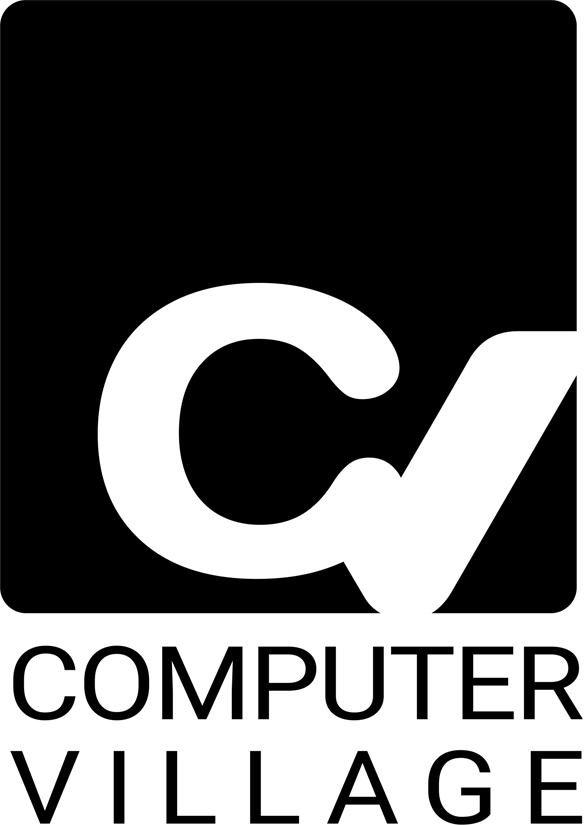Few things are more frustrating than an iPhone touchscreen that suddenly stops responding. You rely on your device for everything—messages, payments, work, and navigation—and a frozen or unresponsive screen can disrupt your entire day. At Computer Village, we specialize in diagnosing and repairing iPhone, iPad, and Mac issues, giving us years of hands-on expertise to guide you through trusted solutions.
This guide is designed to help you identify the most common reasons behind an unresponsive iPhone screen and apply proven fixes—ranging from quick DIY methods to professional repair options. While the advice here is practical and safe, remember that if your iPhone shows signs of hardware damage, consulting an Apple Authorized Service Provider or repair expert is essential.
Understanding Why iPhone Touchscreens Stop Responding
Before jumping into solutions, it’s important to understand the causes. iPhone touchscreens consist of multiple layers, including the glass, digitizer, and display. If any of these layers are damaged or disrupted, your screen may freeze, lag, or stop registering touch.
Common Causes:
Software glitches: Temporary iOS bugs or app crashes.
Dirty or wet screen: Oils, dust, or water can interfere with capacitive sensors.
Physical damage: Cracks, drops, or pressure damage to glass/digitizer.
Faulty hardware: Defective digitizers, loose internal connections, or logic board damage.
Environmental issues: Extreme heat, cold, or moisture exposure.
According to Apple Support, regular cleaning and avoiding third-party accessories can significantly reduce touchscreen issues.
8 Proven Fixes for an Unresponsive iPhone Screen
Here’s a step-by-step breakdown of the most effective fixes.
Fix 1: Clean the Screen Properly
Sometimes, grime or moisture is the culprit. Use a microfiber cloth slightly dampened with distilled water or 70% isopropyl alcohol. Avoid pressing too hard or letting liquid seep inside.
Internal Link: For liquid-related issues, see our Mac liquid damage repair guide.
Fix 2: Remove the Screen Protector or Case
Screen protectors can interfere with touch sensitivity. If your protector is cracked or low-quality, remove it to test responsiveness.
Internal Link: Upgrade to quality Apple products like the iPad Pro 10.5 for durable screen design.
Fix 3: Force Restart the iPhone
A force restart clears temporary glitches.
For iPhone 8 and later: Press and quickly release Volume Up, then Volume Down, and hold Power until you see the Apple logo.
For iPhone 7: Hold Volume Down + Power until restart.
For iPhone 6s and earlier: Hold Home + Power until restart.
Fix 4: Update iOS or Apps
Outdated software often causes unresponsiveness. Go to Settings → General → Software Update.
External Link: Apple iOS Update Instructions.
Fix 5: Free Up Storage Space
Low storage can freeze apps and screens. Delete unused apps, large videos, or move files to iCloud.
Explore productivity devices like the MacBook Air M2 for better storage and performance management.
Fix 6: Reset All Settings
If problems persist, try Settings → General → Reset → Reset All Settings. This won’t delete data but resets Wi-Fi, Bluetooth, and preferences.
Fix 7: Use DFU or Recovery Mode
If software corruption is deep, you may need DFU (Device Firmware Update) mode. This requires connecting to iTunes or Finder on a Mac. Apple provides detailed steps for each model.
Fix 8: Seek Professional Help
If none of the above works, hardware is likely at fault. Issues like damaged digitizers or logic boards require expert repair. Visit Computer Village’s Contact page to get professional diagnostics.
Learn more about our Training programs and expert-led repair processes.
Additional Tips to Prevent Touchscreen Problems
Avoid extreme temperatures (cold can slow response, heat can damage hardware).
Handle devices carefully—drops and bends damage digitizers.
Use genuine accessories for charging and cases to maintain compatibility.
Regular cleaning prevents dirt buildup.
Consider investing in wearables like the Apple Watch Series 9 or Apple Watch Ultra 2, which complement your iPhone ecosystem while reducing overuse strain on your phone.
Conclusion
A frozen iPhone screen is stressful, but most cases can be resolved with simple cleaning, restarting, or updating. When deeper software or hardware issues arise, expert repair services are the safest option. At Computer Village, our team combines professional training, real-world expertise, and a commitment to using genuine Apple-compatible solutions.
Don’t ignore touchscreen issues—they often worsen over time. Whether you’re troubleshooting at home or seeking professional repair, the key is timely action.
FAQs
Q1: Why does my iPhone screen stop responding after a drop?
A1: Drops may damage the digitizer or loosen internal connectors. Professional inspection is recommended.
Q2: Can I fix an unresponsive iPhone screen without losing data?
A2: Yes. Most fixes—like cleaning, restarting, or updating—do not affect data. Only DFU restores may erase data, so backup first.
Q3: Is DFU mode safe for all iPhones?
A3: Yes, but it should only be used when standard recovery methods fail. Follow Apple’s guide carefully.
Q4: When should I replace my iPhone instead of repairing it?
A4: If your phone has multiple hardware failures, compare repair costs to upgrading. Check deals in our Top Deals section.