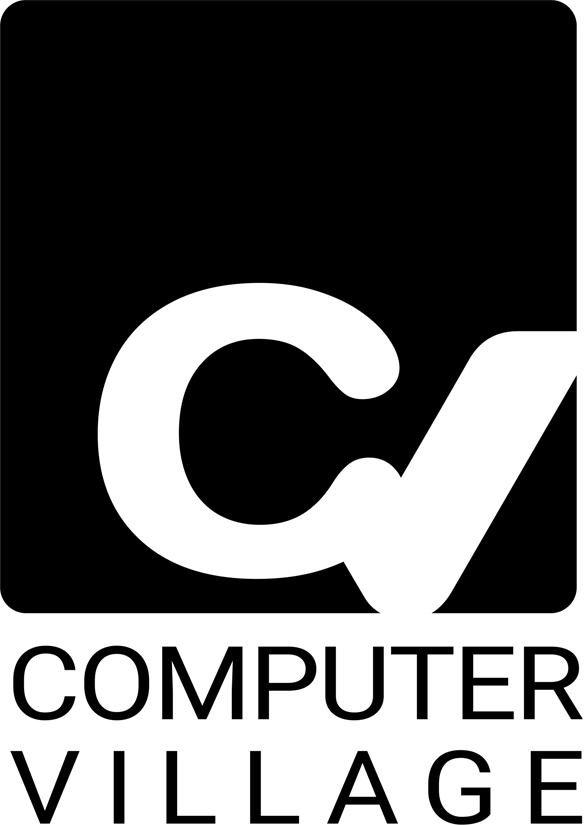Few things are more frustrating than seeing your laptop screen flicker right when you plug in the charger. One second the display looks fine; the next, it’s shaking, dimming, or flashing like a strobe light.
This common issue often points to a power-related conflict—meaning the problem isn’t always your screen but how your laptop handles electrical input. In this guide, the experts at Computer Village explain what’s happening, why it only occurs when charging, and how you can fix it safely at home or with professional help.
If you rely on your laptop for work, gaming, or school, understanding these symptoms early can prevent costly damage to your battery or motherboard.
Section 1: Understanding the Problem
When your laptop screen flickers only while plugged in, it usually signals an electrical interference or power regulation issue. To simplify: your laptop’s display panel (LCD or LED) runs on steady voltage supplied by the system board. If the current fluctuates—say from a loose adapter, faulty charging cable, or unstable socket—the display begins to blink, dim, or pulse.
You can test this easily:
Run the laptop on battery power—if it’s stable, the charging system is the culprit.
Plug it in and watch for flickers or lines—if they appear, it’s likely a power interference or grounding issue.
Common Scenarios
Flickers appear only while charging.
Brightness automatically adjusts or dims.
Lines or waves move across the screen.
The flicker disappears when the adapter is unplugged.
Section 2: Top Causes of Power-Related Screen Flickering
Let’s break down what might be causing the issue and what each symptom tells you.
1. Faulty Power Adapter or Charger
An incompatible or damaged charger can send unstable voltage to your system. OEM chargers include built-in regulators that generic ones lack.
How to check:
Try another authentic charger that matches your laptop’s wattage.
Feel the charger brick—excessive heat indicates an internal short.
If you need a new one, you can easily find compatible options under the Top Deals section of Computer Village.
2. Grounding or Electrical Interference
Power outlets lacking proper grounding often cause flickering. The unstable current may disrupt the display circuit.
Fix:
Plug into a different outlet or use a surge-protected power strip.
Avoid sharing a socket with heavy appliances (e.g., fridge, AC).
If you’re unsure about safe grounding setups, book a professional checkup using our Appointments page.
3. Display Driver Issues
Sometimes, the flicker is software-related. Outdated or corrupted display drivers can mismanage the GPU when switching between battery and AC power.
Solution:
Open Device Manager → Display Adapters → Update Driver.
If the issue appeared after an update, roll back the driver.
You may also temporarily disable “Display Power Saving Technology” from your GPU’s control panel to test if it stabilizes.
4. Power Plan or Brightness Settings
Windows power plans automatically adjust refresh rates or brightness to save power—especially on laptops using integrated GPUs.
Try this:
Go to Control Panel → Power Options → Change Plan Settings.
Set Brightness to the same level for both Plugged In and Battery.
Disable “Adaptive Brightness” under Display Settings.
5. Loose Internal Connections
A flicker that worsens when you move the screen hinge usually means the display cable is loose or frayed. While this may appear to coincide with plugging in, the power surge simply exposes the hardware weakness.
You’ll need help from a certified technician to open the panel safely—schedule a visit through our Contact Page.
Section 3: Step-by-Step Troubleshooting Guide
Let’s fix it in logical order—from easy software checks to physical inspections.
Step 1: Update Your Drivers
Open Device Manager → Display Adapters → Update Driver Software.
Reboot your system and test again while charging.
Step 2: Switch Power Plans
Switch to High Performance mode to disable automatic dimming.
Type Power Plan in the Windows search bar.
Select High Performance.
Step 3: Run Hardware Diagnostics
Most laptops have built-in diagnostics:
Dell → press F12 at startup.
HP → press Esc then F2.
Lenovo → use the Novo button.
Run the test while plugged in to detect display power issues.
Step 4: Inspect Your Charger and Port
Look for burnt smells or exposed wires.
Wiggle the adapter gently—if the flicker responds, that’s your issue.
Step 5: Disable Hardware Acceleration
In apps like Chrome or Edge:
Go to Settings → System → Disable Hardware Acceleration.
This reduces GPU strain and can stop screen flicker while plugged in.
Section 4: Advanced Hardware Causes
If the above steps don’t fix the flicker, the issue likely lies deeper.
1. Faulty Inverter or Backlight
Older laptops with CCFL screens use inverters to control brightness. Voltage spikes can make them flicker when charging.
2. Damaged Display Cable
A frayed LVDS cable (the thin wire linking motherboard → screen) can lose signal when power load increases.
3. GPU or Motherboard Power Regulation Failure
Modern laptops have integrated voltage regulators. If one is weak, even small power fluctuations trigger display instability.
Professional technicians at Computer Village can diagnose these hardware faults safely without voiding your warranty.
Section 5: Prevention and Long-Term Care
Maintain Stable Power Sources
Always use a surge protector when charging, especially during storms.
Avoid Cheap Chargers
Low-quality adapters can harm your battery and screen simultaneously.
Keep Drivers and Firmware Updated
Set a monthly reminder to update Windows and GPU drivers.
Clean Ports Regularly
Dust or debris in the charging port can lead to inconsistent connection and cause flickering.
Service Annually
Visit our Appointments page to schedule annual maintenance and ensure your laptop’s power system remains healthy.
Section 6: When to Seek Professional Help
If your screen continues to flicker despite all software fixes, it’s time for professional service.
Warning signs include:
Flickering even after charger replacement.
Buzzing noise or smell from power brick.
Display distortion along with flicker.
You can easily Contact Computer Village for a quick diagnosis. Our certified technicians handle all brands—Dell, HP, Lenovo, ASUS, Acer, Apple—and ensure safe, lasting repairs.
Section 7: FAQs
Q1: Can a bad battery cause flickering when plugged in?
Yes. A degraded battery may not distribute current evenly between charging and operation, creating brief power dips that show as flicker.
Q2: Is screen flicker dangerous for the laptop?
Prolonged flicker indicates electrical stress on your GPU or backlight system, so early inspection is vital.
Q3: Can a BIOS update help?
Sometimes. Manufacturers release BIOS updates that improve power regulation. Always back up data before updating.
Q4: Does temperature affect screen flickering?
Yes—overheating GPUs or chargers may worsen instability. Keep vents clean and the laptop on a flat surface.
Q5: How much does it cost to fix?
It varies depending on parts (e.g., display cable vs board repair). For accurate quotes, visit our Appointments page or use Contact Main to reach our team.
Section 8: Internal Links Summary
These internal pages help users find authentic accessories, schedule diagnostics, and get fast technical support.
Disclaimer
This article is for informational purposes only. The troubleshooting steps described are safe for general use but may not suit every laptop model. Always disconnect power before opening any device, and consult a qualified technician at Computer Village for professional assistance.