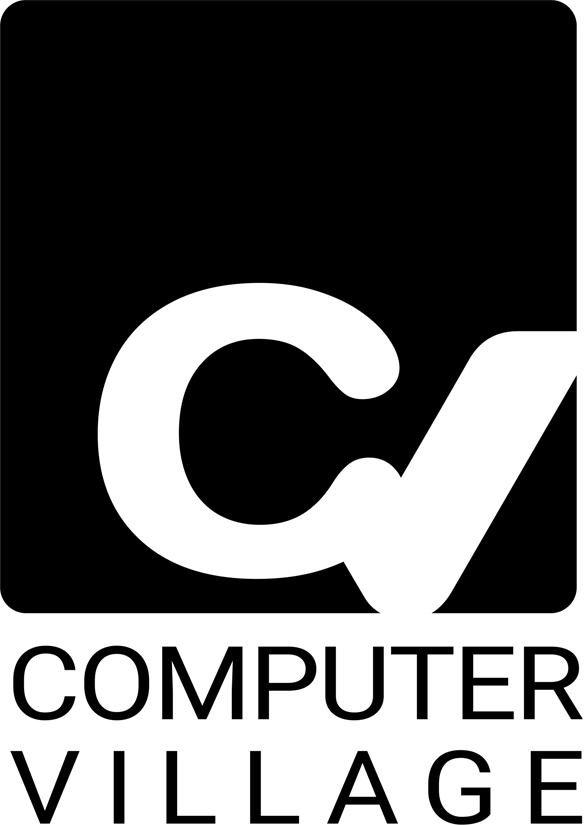Ever noticed your laptop running slower after an update? You install a system patch or a security fix expecting better performance — but instead, your once-snappy device starts lagging, freezing, or taking forever to boot. This frustrating phenomenon is known as software fatigue, and it’s far more common than most users realize.
At Computer Village, we’ve seen countless users experience post-update slowdowns. Whether it’s a Windows 11 feature rollout, a macOS security patch, or driver updates, the pattern is the same — every update adds new code layers that subtly increase workload on your system. This blog explores why that happens, how to prevent it, and when to take your laptop in for expert service.
Section 1 — Understanding Software Fatigue
Software fatigue occurs when frequent updates and cumulative background processes gradually wear down your laptop’s efficiency.
Over time, updates introduce:
Additional startup tasks that consume RAM.
New background services for telemetry, syncing, or security scanning.
Expanded storage footprints that leave less room for virtual memory.
Driver incompatibilities that slow hardware communication.
Resource-intensive UIs that push older CPUs and GPUs to their limit.
Each change seems minor, but collectively they pile up — much like adding pebbles to a backpack until it becomes heavy enough to slow you down.
If your laptop is running slower after the latest update, it’s not just your imagination. It’s your hardware struggling to keep pace with evolving software demands.
Section 2 — Why Updates Cause Slowdowns
1. Bigger Operating System Footprints
Modern OS updates include larger codebases, enhanced animations, and background monitoring. Older drives (especially HDDs) take longer to read and write this expanded data.
2. Background Indexing and Re-Configuration
After a major update, your laptop re-indexes files, rebuilds caches, and runs diagnostic scans. These processes can eat up CPU and memory for hours — sometimes days.
3. Driver and Firmware Conflicts
New updates sometimes install generic drivers that don’t fully align with your laptop’s hardware, leading to lag, delayed startup, or stuttering during multitasking.
4. App Compatibility and Auto-Updates
Third-party apps adapt slowly to new OS changes. Until their developers optimize them, they may consume more memory and drain system resources.
5. Storage Fragmentation and Cache Bloat
Temporary installation files, log archives, and redundant system backups can fill up valuable SSD or HDD space. Once your drive crosses 85% capacity, system response times drop drastically.
For affordable cleaning or optimization, you can book an appointment with our technicians who specialize in post-update performance recovery.
Section 3 — How to Fix a Slow Laptop After Updates
Step 1: Check Startup Programs
Disable unnecessary auto-launch apps. Each background process steals memory and CPU cycles, reducing overall speed.
Step 2: Clean Temporary and Update Files
Use built-in tools like Disk Cleanup or Storage Sense to remove cached update files and leftover installers. Our in-store service team can perform deeper OS-level cleaning to reclaim space safely.
Step 3: Optimize Your Drive
For HDDs, regular defragmentation helps. For SSDs, enable TRIM to keep performance consistent.
Step 4: Check for Driver Conflicts
Visit Device Manager and look for exclamation marks beside devices. Roll back drivers that were installed recently if performance dipped afterward.
Step 5: Upgrade Hardware When Needed
Even optimized systems hit hardware limits. Installing an SSD or adding RAM often delivers the most noticeable improvement.
Find great deals on components at Computer Village Top Deals — from SSDs to memory kits that can breathe new life into older laptops.
Section 4 — The Science Behind Performance Degradation
Every update introduces new instructions that the processor must handle. If your CPU was designed five years ago, its instruction-per-cycle capacity may not match new software expectations.
Thermal Fatigue
When background tasks increase CPU activity, internal temperatures rise. Modern laptops throttle performance automatically to prevent overheating, causing sudden slowdowns.
Memory Leaks and Cumulative Processes
Software updates occasionally introduce bugs that keep memory allocated even after an app closes. Over weeks of use, these leaks reduce available RAM and slow your system.
Registry Expansion on Windows Devices
Repeated updates expand the registry database. Over time, the registry becomes bloated, lengthening the time it takes Windows to load settings at startup.
If you suspect registry or driver bloat, our technicians can run diagnostics at Computer Village Appointments to pinpoint and resolve these issues safely.
Section 5 — When to Seek Professional Help
You may need professional optimization if:
Boot time exceeds 90 seconds even after cleaning.
Apps crash randomly.
You notice clicking or whirring sounds from your hard drive.
The system freezes during updates.
At Computer Village, our experts handle advanced fixes like OS reinstallation, SSD migration, driver rollbacks, and firmware updates. Visit our Contact Page to schedule your session.
Section 6 — Preventive Maintenance Tips
Install updates selectively. Wait a few days after release to ensure stability reports are positive.
Keep backups. Always clone or back up your data before major updates.
Avoid full hard-drive capacity. Maintain at least 20% free space.
Use hibernation sparingly. Frequent hibernate cycles can prolong memory fragmentation.
Schedule periodic cleanups. Routine maintenance reduces the load caused by cumulative update remnants.
You can book a maintenance session anytime through our online scheduler for regular optimization.
Section 7 — Future of Laptop Performance and Updates
Tech companies continue to roll out heavy feature updates that demand newer processors and faster storage. While this ensures compatibility with future software, it can leave older hardware struggling.
However, cloud-based optimization and AI-driven performance management are emerging. In the coming years, operating systems will likely predictively manage updates to minimize slowdowns — distributing resource load over time rather than applying massive updates at once.
Still, hardware health remains crucial. If your device has aged beyond four years, pairing essential updates with a professional tune-up from Computer Village can extend its lifespan dramatically.
FAQs
Q1: Why does my laptop run slower after every Windows update?
Each update adds new services and system components that can increase memory and disk usage, particularly on older devices.
Q2: Can I avoid updates altogether to keep my laptop fast?
Skipping updates exposes your system to security risks. Instead, manage them wisely — schedule them during idle hours and remove redundant background apps.
Q3: What’s the best way to clean up after an update?
Delete temporary files, uninstall unused programs, and check for driver updates. Our Computer Village Appointments page allows you to schedule professional cleanup services.
Q4: When should I replace my hardware instead of repairing it?
If lag persists after all optimization steps, upgrading to an SSD or increasing RAM may be the best choice. Explore Top Deals for upgrade options.
Q5: Does software fatigue affect MacBooks too?
Yes. macOS updates also expand background processes and storage usage, leading to similar slowdowns over time.
Disclaimer
This article is for informational purposes only and should not replace professional diagnostic or repair consultation. For accurate device assessment, visit Computer Village Appointments or contact our service center through Contact Main.